Documentation
For System Managers
Note: You need to be logged in as a system manager for everything in this section.
Embedded metadata mapping
By using embedded metadata mapping, selected metadata embedded in an image can be copied automatically during upload into specified Trinity metadata fields.
As delivered Trinity has a standard metadata map. The screen shot below shows that the standard metadata map is set to copy embedded metadata from an image to specified fields in Trinity, i.e.
- The ‘XMP-dc:Creator’ tag is copied to the Trinity field ‘Creator’.
- The ‘IPTC:Keywords’ tag is copied to the Trinity field ‘Keyword Tags’.
- The ‘File:File Type’ tag is copied to the Trinity field ‘Source File Extension’.
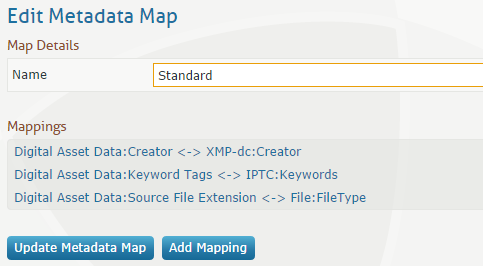
Managing and editing a metadata map
Administration / Metadata Maps page. Click the metadata map you want to edit, in this example Standard, then click a mapping to edit e.g. Digital Asset Data: Keywords Tags <‐> IPTC:Keywords
This screen is displayed.

Explanation of mapping settings
- Component - the component type being mapped.
- Field - the field that embedded metadata will be copied to.
- Tag Group - the embedded metadata group from which a tag name will be selected.
- Tag Name - the embedded tag from which data will be copied.
- Precedence - if two source tags are mapped to one Trinity field, setting 1 here checks this tag first for valid data. If it doesn’t have valid data the other field will then be checked.
Edit the settings as required then click ‘Update Mapping’
To add a new mapping to the map, click ‘Add Mapping’ and edit the details as above.
Adding a new metadata map
Administration / Metadata Maps page.
Click Add Metadata Map and enter a name for the map. Click Update Metadata Map, then edit the map as above.
Deleting a metadata map
Administration / Metadata Maps page.
Click Delete on the map to delete.